Faculty & Staff Printing Instructions
PRINT
When printing your documents, select STU SECURE PRINTER.
PRINT PICKUP

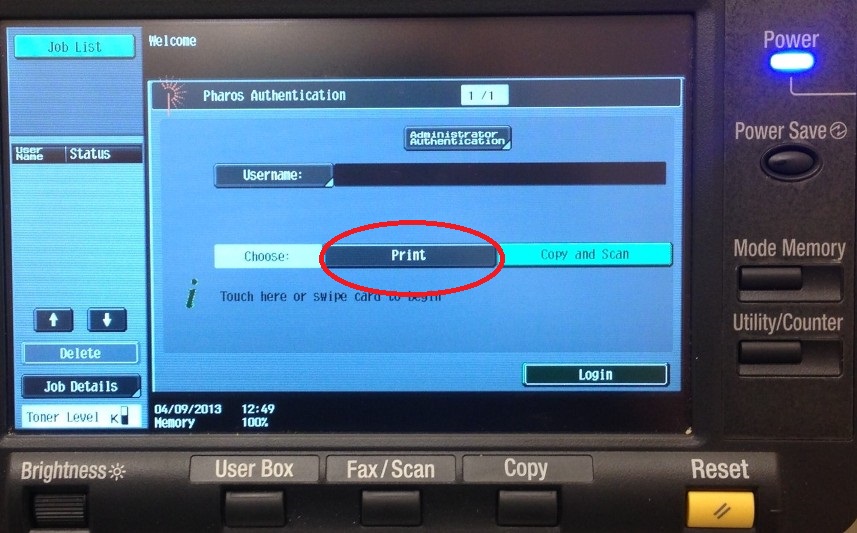
1. On the printer display, select the ” Print” button as shown above.
2. Swipe your STU ID card on the printer’s card reader located on the top right OR login by keying in your STU username and password.
3. Select a specific print job or select Print All to print all the jobs, then press the START button on the printer panel.
4. When done, log off by pressing the Access button twice on the printer panel.
Print jobs will be held for 2 hours in the queue then purged after that time.
COPYING

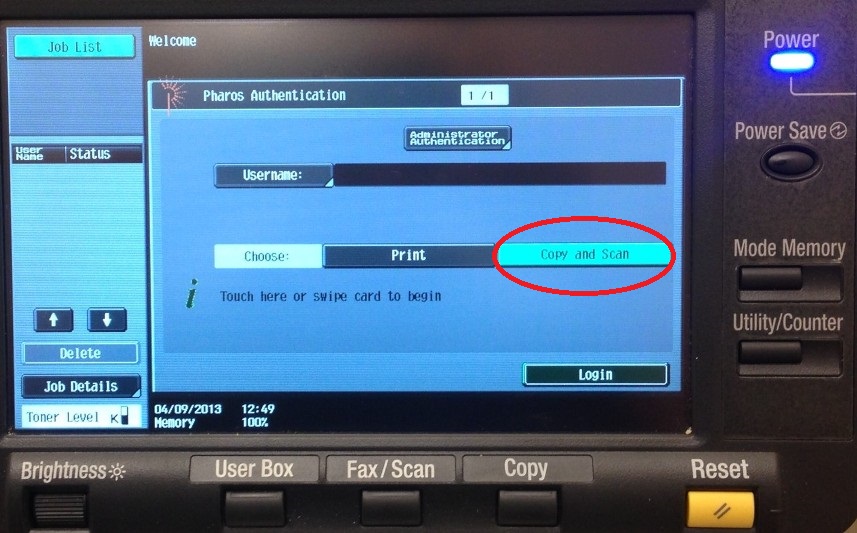
1. On the printer display, select the ” Copy and Scan” button as shown above.
2. Swipe your STU ID card on the printer’s card reader located on the top right OR login by keying in your STU username and password.
3. Press the Copy button on the printer panel to begin copying.
4. When done, log off by pressing the Access button twice on the printer panel.
SCANNING

1. On the printer display, select the ” Copy and Scan” button as shown above.
2. Swipe your STU ID card on the printer’s card reader located on the top right OR login by keying in your STU username and password.
3. Press the Fax/Scan button on the printer panel.
4. Press Exit on the top right of the printer display.
5. When done, log off by pressing the Access button twice on the printer panel.
FAXING

1. On the printer display, select the ” Copy and Scan” button as shown above.
2. Swipe your STU ID card on the printer’s card reader located on the top right OR login by keying in your STU username and password.
3. Press the Fax/Scan button on the printer panel.
4. Press Exit on the top right of the printer display.
5. Enter the destination number then press the Start button on the printer panel.
6. When done, log off by pressing the Access button twice on the printer panel.
